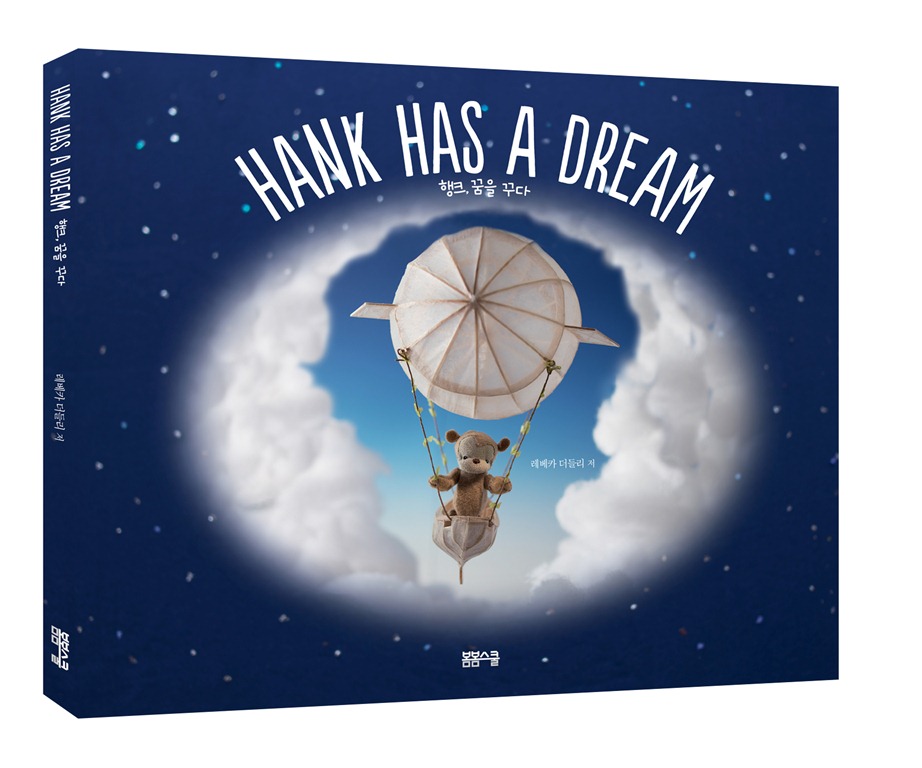
제 목 : 행크, 꿈을 꾸다
저 자 : 레베카 더들리
펴낸 곳 : 봄봄스쿨
판 형 : 254*210(양장)
면 수 : 32
발행일 : 2014년 7월 30일
정 가 : 9800원
I S B N : 979-11-85423-16-6 77840
- 책 소개
쏟아지는 언론의 찬사, 2014년 최고의 그림책 2탄!
뉴욕에서 온 사랑스러운 캐릭터 행크를 만날 시간입니다.
‘우리는 지금 예술을 보고 있다.’
-Publishers Weekly
‘말이 필요 없는, 처음부터 끝까지 시종일관 아름다운…그리고 뭔가 특별하다.’
-A FUSE #8 PRODUCTION
‘강렬한 감동을 주는 사진들.’
-HORN BOOK
뉴욕에서 온 사랑스러운 캐릭터, 행크가 두 번째 이야기를 가지고 독자 여러분을 찾아왔습니다.
전편이 대사 없이 독자로 하여금 이야기와 대사를 꾸밀 수 있게 했다면 이번에는 꿈의 재연이라는 색다른 소재로 상상력을 자극합니다.
한 편의 시와 같은 이 동화는 주인공 행크가 전날 꾸었던 꿈과 이를 재연하는 장면이 교차 편집되어 있습니다. 행크가 작은 친구에게 꿈속 이야기를 하며 재연하면 바로 옆 장에는 꿈의 실제 장면이 펼쳐집니다.
한 줄의 대사와 재연, 그리고 절묘하게 배치된 꿈속 장면은 감탄이 끊이질 않는 의 최고 포인트라 할 수 있습니다.
행크는 얼마나 멀리 날아갈까요?
행크가 본 것은 무엇일까요?
행크는 어디까지 높이 올라갈까요?
저자 레베카 더들리는 이번에도 펠트와 종이, 돌 등 다양한 재료를 이용해 환상적인 세계를 창조했습니다. 그녀의 섬세한 캐릭터와 배경들은 독자로 하여금 책을 여러 번 보게 하는 마력을 지니고 있습니다. 이 신비로운 꿈의 나라는 행크의 작은 친구는 물론 여러분의 상상력까지 사로잡기에 충분합니다. 이제 여러분은 행크와 함께 하늘을 날며 우정과 마법, 경이로움을 모두 체험할 수 있을 것입니다.
- 본문 보기
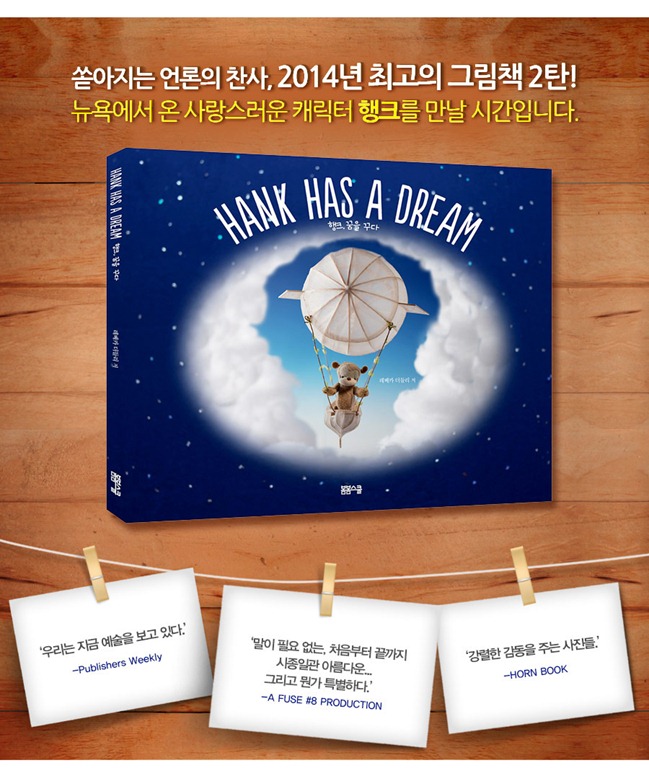
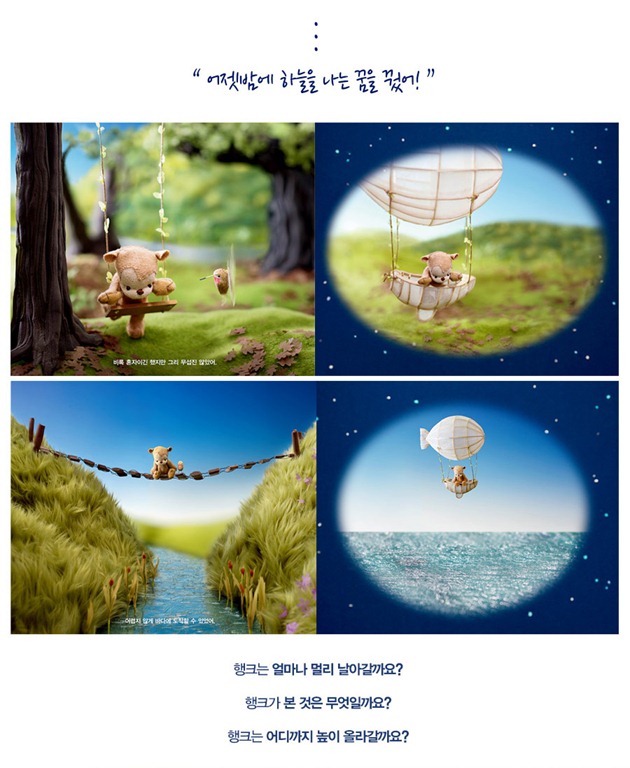

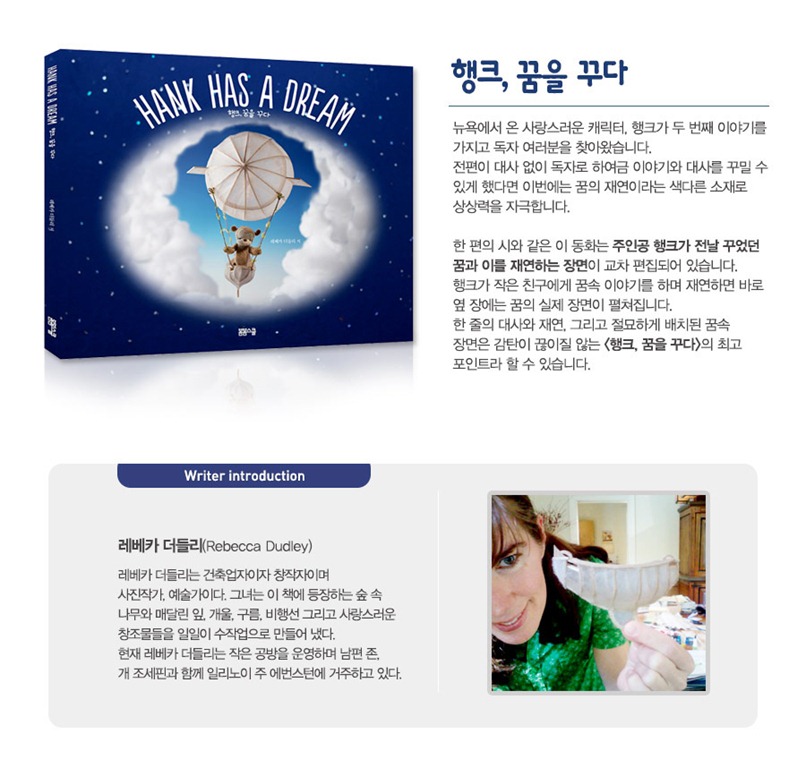 3. 목차
3. 목차
-작품 소개
-본문
-작가 소개
- 저자 소개
레베카 더들리(Rebecca Dudley)
레베카 더들리는 건축업자이자 창작자이며 사진작가, 예술가이다. 그녀는 이 책에 등장하는 숲 속 나무와 매달린 잎, 개울, 구름, 비행선 그리고 사랑스러운 창조물들을 일일이 수작업으로 만들어 냈다.
현재 레베카 더들리는 작은 공방을 운영하며 남편 존, 개 조세핀과 함께 일리노이 주 에번스턴에 거주하고 있다.
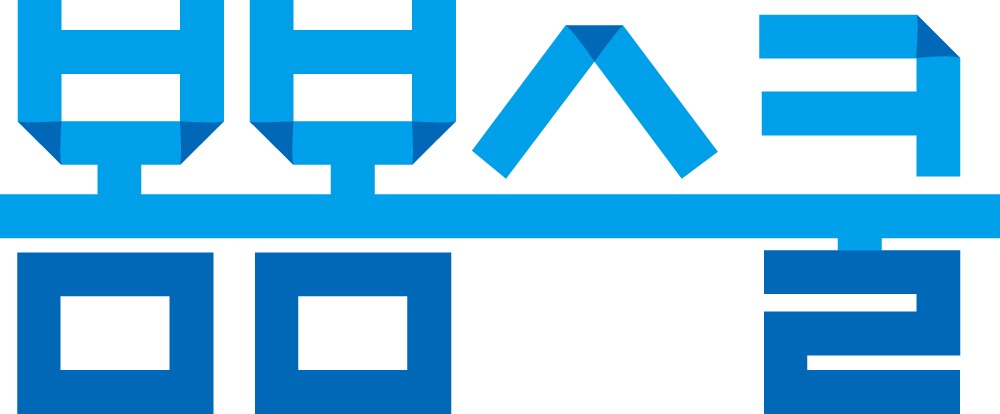
주소 | 서울시 마포구 동교동 169-17번지 4층 402호
전화 | 070-7535-2958
팩스 | 0505-220-2958
e-mail | atmark@argo9.com
Home page | http://www.facebook.com/bombomschool
[도서] Hank Has a Dream 행크, 꿈을 꾸다 (양장)
